Winter (‘22 Release) Is Coming…Awesome Admin Edition Part 2
- CRM Science

- Oct 5, 2021
- 5 min read
Updated: Sep 26, 2023

With fall and winter around the corner, Salesforce has unveiled some fire admin features in their Winter ’22 Release to keep you warm on those cold days ahead.
While the Salesforce release notes offer a plethora of information, it can often be overwhelming for the average administrator to digest. Where do you even begin? Fear not! Part 2 in our Winter’ 22 Admin Release blogpost series focuses on all things Flow. If you haven’t read Part 1 yet, head on over there to get a breakdown of general features any admin can avail of. (Pro Tip: Every year, the Salesforce team releases this matrix to help sort through features - you’re welcome!)
Go with the Flow
Be the Conductor...with Flow Orchestrator!
Flow Orchestrator is likely going to change the entire administrator game. As Salesforce has touted it ‘the flow of flows’, flow orchestrator helps manage a multitude of common scenarios that require multi-user multi-step processes. Some examples include:
Employee Onboarding
Complex Multi-department Quote approvals
Flow Orchestrator is made up of two major elements: Stages and Steps
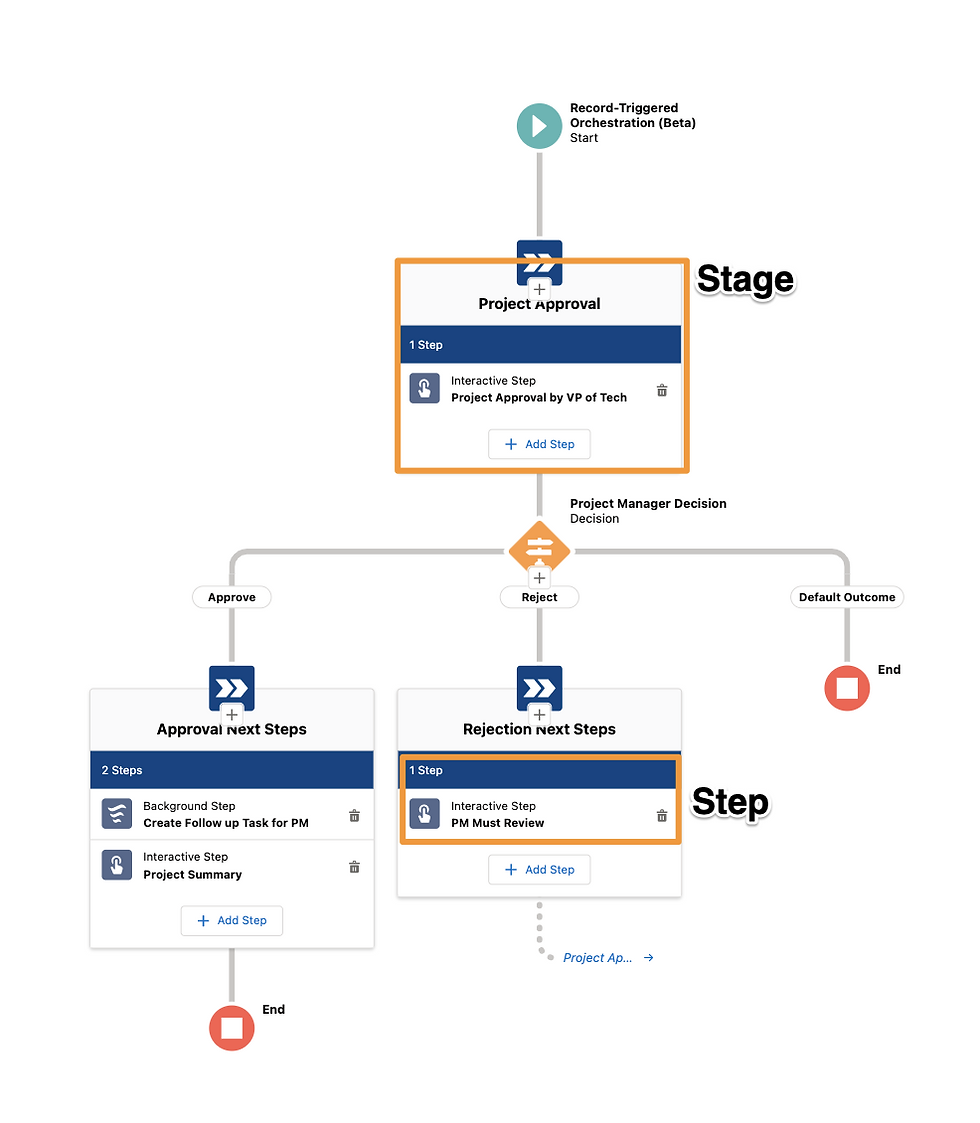
Each Stage is made up of Steps, and each Stage runs sequentially
Each Step is a flow and can run simultaneously or sequentially
You do this by setting conditions for when a step starts based on when a previous step is completed

There are two types of Steps
Interactive step: Screen flow
Background step: Autolaunch flow
You can assign a Step to a specific user

With the Winter ‘22 Release, you can now use the
Decision Element which can look at statuses or output variables of a previous step, which is pretty neat!
New ‘Go-To connector’ feature to reconnect to a previous element in the flow orchestrator - no need to create a loop!

Arguably, the coolest part of Flow Orchestrator, is that you can embed user-specific guided workflows in record pages. Context is key and so now users will have a way to know what has happened before, and what actions need to be taken next.

The work guide only shows you the steps or what work needs to be done based on what is assigned to you/relevant to you, so you'll never be confused about what action you need to take.
Add an interactive step (screen flow) to create next steps for a user to complete.

You can actually click into the Flow Orchestrator instance and see what stage is in progress, what steps are in progress, and how long each step took. This can help identify where a process is currently being held up, potential bottlenecks, and better streamline a process.

To summarize - you can think about a process from start to finish in and around all your Salesforce products in Flow Orchestrator. Think - having a new hire make a decision on Experience Cloud, assigning a task in SFDC to a hiring manager, and sending a welcome message to the new hire on Slack - all on Flow Orchestrator!
A few things to keep in mind
You can choose between either Auto launched Orchestration (Beta) or Record-Triggered Orchestration (Beta).
You cannot currently assign a step to a role, group or queue, although these features will be coming soon.
Interested in learning more about combining multiple Flows together with the help of the new Flow Orchestrator? Check out this video from TrailheaDX.
So many Choices…
It is now much easier to set up Choice options! Instead of creating a choice variable for every choice you need, just type in the name of the choice you’d like to create and click ‘Create Choice’ for any radio button or picklist

Now instead of having to go into the toolbox to edit the choice resource, you can easily edit a screen’s choice resource with the new edit button for each choice option.

When creating a resource from a choice component, you no longer have to remember which resources are valid options. The list now shows only the options of
Picklist Choice Set
Record Choice Set
Standalone choice
So when you create a resource from a choice component, such as a Picklist, it’s no longer necessary to remember which resources are valid options and which ones aren’t.

You ‘Beta’ not miss these
Sometimes you want to be more specific about what your buttons say for screen flows. Instead of ‘Previous’, you would like ‘Go Back’. Instead of ‘Next,’ you would like ‘Go to Next Screen’. Instead of ‘Finish’ you’d like to indicate what happens once the screen flow is done - eg. ‘Update Record’. With this new beta feature, you can easily relabel a navigation button simply by choosing ‘Use a custom label’. Note - you previously had to build a custom component.

A very common example is when you want to set up a fault path. Previously, you’d have to turn off auto-layout and set up a fault path that way. Now, you use the ‘Go To connector’ to set up what happens next, even if it’s not on the auto layout path. Basically, this means you can open any flow in Auto-layout now (see example in Flow Orchestrator above)
Ask, and you shall receive! Salesforce has now updated loops in Auto-layout to read in a clockwise direction and display the ‘After Last’ path to the right of the loop Element. Cheers to no longer being confused about this.

FTW - ‘Flow’ The Win!
Many a ‘flow-natic’ has been waiting for this feature - and now here it is! Call a subflow from a record-triggered flow either when a record is created or before it’s deleted. You can now break down processes into a flow and subflow, and significantly reduce the complexity of a flow.

This is a great new feature - now when debugging a record-triggered flow for record updates, you can update field values in the debug flow window instead of having to go back into the record. Entry conditions and decision outcomes can also be debugged for outcomes that use the ‘Is Changed’ operator.


Salesforce has added paths as part of the debugging enhancement with this release. The three types of paths you can debug are:
Scheduled paths
A path that runs immediately
Or a path that runs asynchronously

If you want an ‘all or nothing’ type commit, then this is a very useful feature within flow. Add this element to a fault path so that if one commit fails, all pending record changes are canceled. Note - this is only available in screen flows.
As Salesforce moves undeniably closer to making flow the one all be all, it’s time to think about which workflows can be migrated over to flow. Fortunately, Salesforce Optimizer can help you there and has been updated with the following functions:
Migrating Workflow Rules to Flow Builder
Active Workflow Rule Limits
Inactive Workflow Rules
Inactive Validation Rules
Be the proactive admin that orgs dream of and get started today!
Resources:
As always, the possibilities with Salesforce are endless. With every release, Salesforce is empowering Admins to do an endless multitude of tasks with clicks, not code. With resources like the Learn MOAR trailmixes, you can focus on features that interest you and come up to speed quickly. Happy learning!







Comments